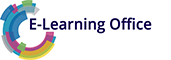Course Topics
Outlines
- Inserting a cover page
- Creating a table of contents
- Updating the table of contents
- Adding text to the table of contents
Outline level and view
- Using outlines
- Formatting an outline
- Changing the outline level
- Showing and hiding outline levels
- Displaying the outline view
Index
- Defining index entries
- Inserting an index
- Replacing an existing index
Field functions
- Field functions
- Locking fields and removing a lock
Footnotes and endnotes
- Inserting footnotes
- Editing footnotes
- Inserting and editing endnotes
- Converting a footnote to an endnote
- Deleting footnotes and endnotes
- Displaying an endnote continuation notice and separator
Password and document protection
- Configuring a password
- Removing a password
- Protecting a document from changes
- Locking a paragraph for editing
Bookmarks and cross-references
- Defining a bookmark
- Using bookmarks
- Inserting a link
- Inserting a caption
- Changing a caption and updating the cross reference
- Inserting a cross-reference
Editing
- Opening Read Mode
- Using Read Mode
- Editing and display options in Read Mode
- Showing the navigation pane
- Navigating to individual pages
- Jumping to the last edited location
- Activating an automatic backup
Above is a sample of learning videos included in this topic.
A detailed list of all learning videos included in this course is available upon request.