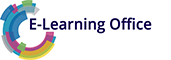In this training course, participants will become acquainted with the diverse array of editing tools that Microsoft Word has to offer for enhancing document quality. The course will cover how to effectively define margins, fine-tune line spacing, and structure paragraphs, tailoring the document layout to specific requirements. Participants will also learn how to create and save document templates, streamlining the process of utilizing frequently used formats.
An aspect of the training will be dedicated to mastering the skill of working with references within larger documents. Participants will gain proficiency in handling elements like footnotes and indexes, particularly when dealing with extensive textual content. An exploration of the Quick Parts feature will reveal how to seamlessly integrate pre-designed elements into documents, boosting productivity.
As the training progresses, participants will delve into the advanced features and tools that Microsoft Word offers. These tools are designed to simplify the editing process, making it more efficient and user-friendly. Furthermore, the training will emphasize the critical topic of document security. Participants will learn how to implement protective measures against unauthorized access, ensuring the integrity of their work.