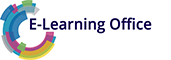Course Topics
Getting to know Viva Engage
- Finding your way around Viva Engage
- Joining a community
- Leaving a community
- Tagging communities as favourites
Configuring Viva Engage
- Following or unfollowing a conversation
- Changing your notifications settings
- Checking messages in your inbox
- Marking messages as unread
- Using dark mode
Using Viva Engage in Teams
- Opening Viva Engage in Teams
- Overview of Viva Engage in Teams
Having a conversation in a community
- Starting a conversation in a community
- Netiquette: Starting a conversation
- Adding a file to a post
- Adding a picture or video to a post
- Adding a GIF to a post
- Adding a topic to a conversation
- Displaying insights on a conversation
- Replying to a conversation
- Netiquette: Replying to a post
- Using bookmarks
- Sharing a conversation with other people
Editing posts
- Editing a post
- Deleting a post
Using storylines
- What are storylines?
- Creating a story post
- Looking at storylines
- Following people
Creating your own community
- Creating a community
- Changing the cover photo or picture of a community
- Adding a member to a community
- Removing a member from a community
Managing a community
- Changing a member’s permission level
- Deleting a community