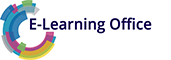Course Topics
Customising the view
- Showing and hiding rows and columns
- Freezing the top row
- Freezing rows and columns
- Hiding gridlines
Formatting rows and columns
- Setting an exact column width or row height
- Aligning cell content
- Assigning Styles
- Creating Styles
Highlighting data using conditional formatting
- Highlighting data with conditional formatting
- Managing conditional formatting rules
- Creating a new rule for conditional formatting
- Applying multiple conditional formatting
- Showing duplicate values
- Removing duplicates
Sorting data
- Sorting data
- Sorting data by cell colour
- Adding additional sorting levels
Filtering data
- Filtering data
- Applying Number Filters
- Applying a Search Filter
- Filtering by colour
- Hiding duplicates using a filter
- Filtering according to multiple criteria with advanced filters
- Inserting slicers for filtering
- Filtering tables using slicers
Rapidly visualising data
- Using the Quick Analysis
- Create a forecast sheet from historical data
- Graphically display data for comparison
- Visualizing data with a 3D map
- Visualizing data with People Graph
Visualising changes using sparklines
- Adding Sparklines
- Formatting sparklines
- Applying the sparkline type win/loss
- Sparklines: Showing the high point and low point
- Sparklines: Showing the axes
- Deleting a Sparkline
Inserting a chart
- Inserting a chart
- Opening all chart types
- Changing the chart type
Customising, moving and deleting a chart
- Changing the position and size of charts
- Filtering values and names with the chart filters
- Using chart styles
- Creating a chart template
- Moving a chart
- Copying a chart
- Deleting a chart
Editing chart labels
- Adding and removing chart elements
- Adding a chart title
- Editing a chart title
- Deleting the chart title
- Adding a data label
- Formatting chart elements
- Formatting labels in a chart